Complete Guide to Nest Thermostat Installation for American Homes -2025 Update
Updated: 21-Sep-2025
80
In today’s modern American households, energy efficiency, smart control, and comfort go hand in hand. One of the most popular devices making this possible is the Nest Thermostat, developed by Google. With its ability to learn your schedule, reduce energy bills, and provide intelligent climate control, it has become a favorite choice for millions of American families. But before enjoying these benefits, you need to complete a successful Nest thermostat installation.

Whether you’re installing a Nest Learning Thermostat, a Nest Thermostat E, or the standard Google Nest, this detailed guide will walk you through every step. From Nest compatibility check, thermostat wiring diagrams, and using a Nest power connector, to Nest app setup and troubleshooting, we’ll cover everything you need to know.
What is Nest thermostat
A Nest thermostat is a type of smart thermostat developed by Google (originally by Nest Labs, which Google acquired in 2014). It’s designed to control the heating and cooling system in your home while learning your habits, saving energy, and providing convenience.
Key Features of the Nest Thermostat:
- Smart Learning – The Nest Learning Thermostat can study your temperature preferences and automatically create schedules.
- Remote Control – You can adjust your home’s temperature from anywhere using the Google Home app or Nest app on your smartphone.
- Energy Savings – Helps reduce electricity and heating costs by optimizing energy usage. Many American homeowners report lower energy bills after switching.
- Compatibility – Works with most HVAC systems in U.S. homes, including furnaces, central AC, and heat pumps (with proper wiring).
- Integration – Works with Google Assistant and other smart home devices.
- Eco Mode – Detects when you’re away and adjusts temperature to save energy.
- Models Available:
- Nest Thermostat (2020 model) – Affordable, essential smart features.
- Nest Thermostat E – Frosted display, simpler design.
- Nest Learning Thermostat (3rd Gen) – Advanced learning features and wider compatibility.
Why people Like It:
- Saves money on energy bills.
- Simple DIY installation (or optional professional setup).
- Stylish design that fits modern homes.
- Smart features that bring comfort and convenience.
In short, a Nest thermostat is not just a regular thermostat — it’s a smart device that helps Americans control indoor comfort, save energy, and connect their HVAC system to their smart home ecosystem.
Working Mechanism of a Nest Thermostat
A Nest Thermostat is not just a simple temperature dial — it’s a smart, AI-powered controller that manages your heating, ventilation, and air conditioning (HVAC) system. Its working mechanism can be explained in four main layers:
1. Sensing & Data Collection
The thermostat collects real-time information using built-in sensors:
- Temperature sensor → Detects room temperature.
- Humidity sensor → Monitors indoor humidity levels.
- Motion/Occupancy sensor → Detects when people are at home or away.
- Wi-Fi connection → Syncs with weather forecasts online.
This data is the foundation for decision-making.
2. Smart Control & Learning Algorithm
- The Nest Learning Thermostat uses AI to study your daily habits — like when you wake up, go to work, or sleep.
- Over time, it automatically creates a personalized heating and cooling schedule.
- Example: If you usually turn down the heat at night, Nest will start doing it for you.
- It also uses Eco Mode when you’re away, lowering energy use.
This smart scheduling is what sets Nest apart from traditional thermostats.
3. Communication with HVAC System (Wiring Mechanism)
The Nest thermostat connects directly to your HVAC system through standard thermostat wires:
- R (power) → Provides 24V power.
- C (common wire) → Ensures constant power (or replaced with a Nest Power Connector).
- Y (cooling) → Activates air conditioning.
- W (heating) → Activates furnace/heat.
- G (fan) → Controls blower fan.
- O/B (heat pump) → Switches heat pump modes.
When Nest decides heating/cooling is needed, it sends a low-voltage signal to the correct wire terminal, turning on the equipment.
4. User Interface & Connectivity
- On-device control: You can rotate the Nest dial or tap the display to adjust temperature manually.
- Mobile app control: Through Nest app setup (or Google Home app), you can control your HVAC remotely from anywhere.
- Smart integrations: Works with Google Assistant or Alexa for voice commands.
- Energy Reports: Nest provides monthly energy reports, showing savings and usage trends.
5. Process Flow (Simplified)
- Sensors detect temperature, occupancy, and humidity.
- Nest compares current temperature with your set schedule or learned preferences.
- If adjustment is needed → sends a signal via thermostat wiring to HVAC system.
- HVAC system activates (heat, cool, or fan).
- Nest continues learning and refining the schedule for maximum comfort + energy savings.
6. Key Benefits of This Mechanism
- Automation: Learns and adapts without constant manual input.
- Energy Efficiency: Reduces unnecessary heating/cooling.
- Comfort: Maintains consistent indoor climate.
- Remote Access: Full control from your phone or voice assistant.
In short: The Nest Thermostat working mechanism combines sensors, AI learning, wiring signals, and smart connectivity to control your home’s HVAC system intelligently, saving money while keeping you comfortable.
Nest Thermostat Installation (Step-by-Step)
Installing a Nest thermostat in an American home usually takes 20–30 minutes. Here’s the process:
1. Turn Off Power
- Switch off power to your heating/cooling system at the circuit breaker for safety.
2. Remove Old Thermostat
- Take off the cover.
- Take a photo of the wiring (important for reference).
- Label wires with stickers (included with Nest).
- Disconnect wires and remove the base plate.
3. Install the Nest Base
- Place the Nest base on the wall.
- Use the built-in level to keep it straight.
- Mark holes, drill if needed, and screw the base securely.
4. Connect Wires (Nest Thermostat Wiring)
- Match each labeled wire to the right terminal (R, Y, W, G, C, etc.).
- Push wires into the connectors until they click.
- If no C wire, use a Nest Power Connector.
5. Attach the Nest Display
- Push the display onto the base until it clicks.
6. Turn Power Back On
- Restore power at the breaker.
- Nest will light up.
7. Complete Setup
- Follow on-screen steps for Nest thermostat setup.
- Connect to Wi-Fi.
- Download the Nest app (or Google Home app) for mobile control.
Nest Thermostat Installation Troubleshooting
Even with a smooth setup, issues can arise. Here are common problems and solutions:
1. Nest Won’t Turn On
Cause:
- No power from HVAC system.
- Wiring issue (loose or incorrect wire).
Fix: - Double-check breaker is ON.
- Confirm wires are securely clicked into the right slots.
- If missing C wire, install a Nest Power Connector.
2. HVAC System Not Heating or Cooling
Cause:
- Wrong wiring connections.
- Incorrect system type selected during setup.
Fix: - Recheck thermostat wiring diagram with Nest app.
- Make sure R/Rc/Rh are properly connected.
- Restart thermostat and re-do setup.
3. “No Power to Rc” Error
Cause:
- Nest not receiving constant power (common in older systems).
Fix: - Install a C wire or Nest Power Connector.
- Check transformer power from HVAC system.
4. Wi-Fi Connection Issues
Cause:
- Weak signal or router conflict.
Fix: - Move router closer or use Wi-Fi extender.
- Restart router + thermostat.
5. Nest Keeps Restarting
Cause:
- Power fluctuations due to missing C wire.
Fix: - Add C wire or Nest Power Connector.
6. Cooling/Heating Reversed
Cause:
- Wrong O/B wire configuration (common with heat pumps).
Fix: - Go to Nest settings → Equipment → Heat Pump → Switch O/B orientation.
7. Fan Not Working
Cause:
- G wire not connected or loose.
Fix: - Reconnect G wire securely.
- Test fan in Nest settings menu.
8. System Running Constantly
Cause:
- Incorrect wiring or software setting.
Fix: - Check wiring again.
- Verify thermostat mode (heating/cooling/auto).
- Reset Nest to factory settings if necessary.
Why Choose Nest Thermostat
Before diving into the installation, let’s briefly understand why Americans love the Nest thermostat:
- Energy savings: Automatically adjusts temperatures to cut energy costs.
- Smart control: Works with the Nest app setup for remote access.
- Learning capability: The Nest Learning Thermostat installation offers advanced features like learning your routine.
- Compatibility: Works with most HVAC systems in U.S. homes.
- Aesthetics: Sleek design that adds a modern touch.
Nest Thermostat Models and Their Installation Differences
1. Nest Thermostat E Installation
- Simplified design.
- Works with fewer HVAC systems compared to the Learning model.
- Uses a frosted display.
2. Nest Learning Thermostat Installation
- Advanced learning features.
- Supports a wider range of HVAC systems.
- Offers Nest learning thermostat wiring for complex setups.
3. Standard Google Nest Thermostat Installation
- Affordable option.
- Focuses on essential smart features.
How to conduct Nest Compatibility Check
Before attempting to install Nest thermostat, it’s essential to verify if your current HVAC system supports it. Google provides a Nest compatibility checker tool online, where you enter your existing thermostat wiring diagram.
Step 1: Nest Compatibility Check
- Most compatible systems in the U.S.:
- Central air conditioning and heating
- Gas, oil, and electric furnaces
- Heat pumps (with or without auxiliary heat)
- May require adjustments:
- Older two-wire heating-only systems
- Advanced multi-stage HVAC systems
- Systems without a thermostat C wire Nest connection
If your system lacks a C wire, don’t worry. The Nest power connector acts as a substitute, making installation possible without running a new wire.
Step 2: Tools Needed for Nest Installation
Before beginning your Google Nest thermostat installation, gather the following tools:
- Screwdriver (Phillips head)
- Drill (optional, for wall anchors)
- Level (often included in Nest packaging)
- Pencil (for marking screw holes)
- Smartphone (for Nest app setup)
Step 3: Removing the Old Thermostat
- Turn off power to your HVAC system at the circuit breaker.
- Remove your old thermostat’s faceplate.
- Take a photo of your existing thermostat wiring diagram for reference.
- Label the wires using the stickers provided with Nest packaging.
- Disconnect wires and remove the base plate from the wall.
Step 4: Installing the Nest Thermostat Base
Now we start the Nest thermostat install process.
- Place the Nest base on the wall.
- Use the built-in level to ensure straight placement.
- Mark screw holes with a pencil.
- Drill pilot holes if needed.
- Secure the base with screws.
Step 5: Wiring the Nest Thermostat
This is the most critical step of Nest thermostat wiring. Carefully match each labeled wire to the corresponding terminal on the Nest base.
Common Terminals:
- R / Rc / Rh → Power
- C → Common (for power stability; use thermostat C wire Nest if available)
- Y / Y1 / Y2 → Cooling stages
- W / W1 / W2 → Heating stages
- G → Fan control
- O / B → Heat pump control
Special Cases:
- If your system doesn’t have a C wire, install a Nest power connector.
- For advanced systems, refer to Nest learning thermostat wiring diagrams provided in the Nest app.
Step 6: Attaching the Nest Display
Once wiring is complete:
- Push excess wires into the wall.
- Align the display with the base and press until it clicks.
- Power on your HVAC system at the breaker.
Step 7: Nest Thermostat Setup
When the Nest display powers up, follow the on-screen prompts:
- Select language and region (United States).
- Connect to Wi-Fi.
- Run the Nest compatibility check again through the thermostat.
- Configure heating/cooling preferences.
- Download the Nest app setup on your smartphone.
- Scan the QR code on the thermostat to link your account.
This step finalizes the Google Nest thermostat installation.
Smart Thermostat Installation vs. DIY
Many Americans prefer DIY smart thermostat installation, but hiring a Nest professional installer has advantages:
- Ensures correct wiring.
- Helpful for multi-zone HVAC systems.
- Saves time and avoids mistakes.
Common Issues During Installation
- No power after installation: Check wiring and C wire connection.
- Wi-Fi not connecting: Restart router or thermostat.
- System compatibility errors: Use Nest compatibility checker again.
Tips for a Successful Nest Installation
- Always photograph your old wiring before removal.
- Use the stickers for correct identification.
- Install a Nest power connector if your system doesn’t have a C wire.
- Double-check wiring against the thermostat wiring diagram.
- Keep firmware updated through the Nest app setup.
Advantages of Installing a Nest Thermostat
- Reduces energy bills (up to 15% savings reported in American homes).
- Improves comfort with smart scheduling.
- Increases home value with modern features.
- Integrates with Google Home and smart assistants.
How To Install Nest Thermostat Without A C Wire
A C wire (common wire) provides continuous power to thermostats. Many older HVAC systems in American homes don’t have one, which can make installation tricky. Google Nest thermostats can still work without a C wire, but you have options:
- Use The Nest Power Connector (Preferred):
Google sells the Nest Power Connector, which acts like a C wire substitute. It connects near your furnace or air handler and supplies steady power to your Nest. - Use Existing Wiring Tricks:
In some setups, the G (fan) wire can be repurposed as a C wire, but this disables independent fan control. This should only be done if you don’t need manual fan-only operation. - Professional Upgrade:
An HVAC technician can run a new C wire from your furnace board to the thermostat location, ensuring the most reliable power.
Pro Tip: Without a C wire or power connector, the Nest may “power steal” from other wires. While this works for some homes, it can cause Wi-Fi drops, battery drain, or short cycling of the HVAC system.
How To Install Nest Thermostat On Heat Pump System
Installing a Nest thermostat on a heat pump system is slightly different because heat pumps use an O/B reversing valve to switch between heating and cooling. Steps include:
- Turn Off Power at the breaker before wiring.
- Label Old Wires (use stickers provided in the Nest box).
- Connect Wires To Nest Base Plate:
- Y → Compressor
- O/B → Reversing valve (choose O or B depending on your system)
- Aux/E → Auxiliary heat (if present)
- G → Fan
- R/Rc → Power
- C → Common (if available)
- Run Setup In Nest App/Home App:
The app will ask if you have a heat pump and let you configure O vs B.
Pro Tip: Most American homes use O wire (cooling when energized), but some systems use B wire (heating when energized). If you’re unsure, check your old thermostat or furnace manual.
How To Replace Old Thermostat With Nest
Replacing an older thermostat with a Nest is straightforward if your system is compatible:
- Switch Off Power to the HVAC system.
- Remove The Old Thermostat Cover and note/label all connected wires.
- Mount The Nest Base Plate to the wall using the included screws and optional trim plate.
- Insert Wires into the Nest connectors, pressing until they click in place.
- Snap On The Nest Display.
- Turn Power Back On and follow on-screen instructions + app setup.
Pro Tip: Before starting, use the Google Nest Compatibility Checker (available online) to confirm your HVAC system supports Nest.
How To Wire Nest Thermostat To Furnace
If you’re wiring directly to a furnace (single-stage gas, oil, or electric system), the wiring is typically simpler than with a heat pump:
- R or Rc → Power (from furnace)
- W → Heat control
- G → Fan control
- C → Common wire (if available; highly recommended)
For cooling + heating systems:
- Y → Cooling compressor
- Rc → Power for cooling (sometimes bridged with R)
Pro Tip: If your furnace doesn’t have a C wire, consider the Nest Power Connector for stable operation.
How Long Does It Take To Install A Nest Thermostat
- DIY Installation: For most U.S. homeowners, installation takes 30–60 minutes, depending on wiring complexity and whether a C wire issue comes up.
- Professional Installation: An HVAC technician can typically install it in 20–30 minutes, especially if wiring changes or a power connector is needed.
- App Setup & Wi-Fi Connection: Usually adds another 5–10 minutes.
Overall: Plan for about 1 hour total if you’re doing it yourself, including setup and testing.
Final Note: Nest thermostats are designed to be DIY-friendly, but if your home uses dual-fuel, high-voltage, or complicated multi-stage systems, it’s best to hire a pro. This prevents wiring mistakes that could damage your furnace, AC, or the thermostat itself.
FAQs About Nest Thermostat Installation
1. How to install Google Nest thermostat?
Follow steps: turn off power, remove old thermostat, connect wires to Nest base, attach display, power on, complete Nest thermostat setup via the app.
2. Do I need a professional for Nest installation?
Not always. Most Americans complete DIY installation, but a Nest professional installer is recommended for complex systems.
3. What if my system has no C wire?
Use the Nest power connector as a replacement for the thermostat C wire Nest.
4. Can I use Nest with a heat pump?
Yes, with proper Nest learning thermostat wiring.
5. How long does installation take?
Most DIY users complete the Nest thermostat install in under 30 minutes.
Summary
The Nest thermostat installation process may seem technical, but with the right preparation and guide, any American homeowner can do it. From Nest compatibility check, wiring diagrams, and handling C wire issues with a Nest power connector, to finalizing Nest app setup, this article has covered everything.
Whether you’re upgrading to the Nest Learning Thermostat, trying a Nest Thermostat E installation, or going for a budget-friendly Google Nest, the process is straightforward. If in doubt, don’t hesitate to call a Nest professional installer for safe and efficient setup.
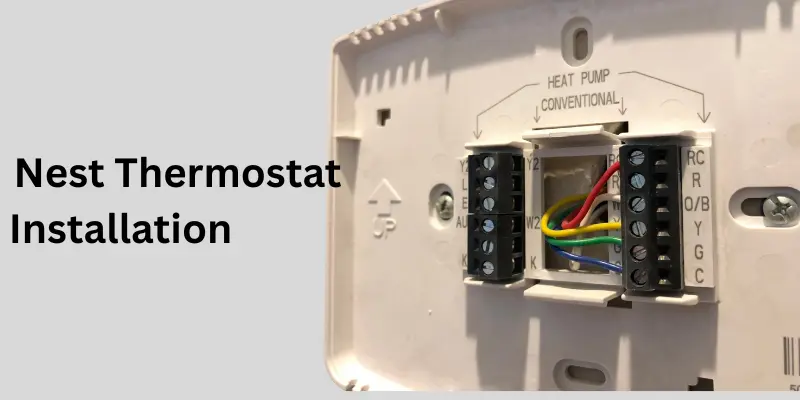
Conclusion
Installing a Nest thermostat is one of the smartest upgrades you can make for your American home. It not only improves comfort and convenience but also reduces energy bills and contributes to a sustainable lifestyle. With proper Nest installation, you’ll enjoy full control over your HVAC system, both at home and remotely through the Nest app.
By following this guide, you now know exactly how to install Nest thermostat successfully, avoid common pitfalls, and maximize your investment in smart home technology.
Please Write Your Comments